Web Inspector ReferenceSymbolic Breakpoints
Symbolic Breakpoints can be useful when debugging calls to native functions or when trying to set breakpoints inside multiple functions with the same name. They will pause JavaScript execution whenever a function with the given name is about to be invoked.
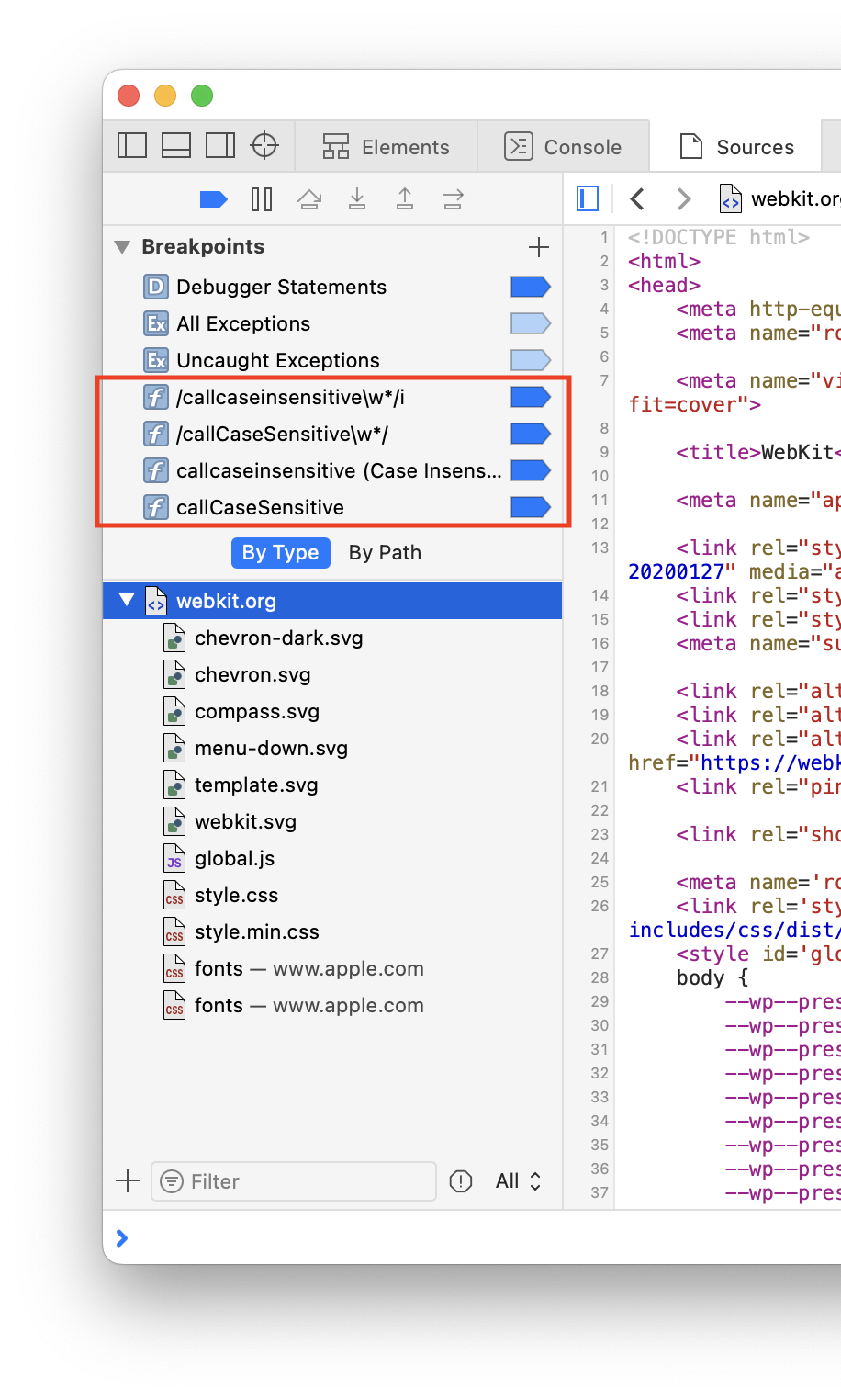
The name given when creating a Symbolic Breakpoints can also be case insensitive and/or interpreted as a regular expression pattern.
Symbolic Breakpoints can be added by selecting Symbolic Breakpoint… after clicking on the
All Symbolic Breakpoints are preserved across Web Inspector sessions.
Configuration
Symbolic Breakpoints have a few different configuration options, reachable by right-clicking and selecting Edit Breakpoint… in the context menu.
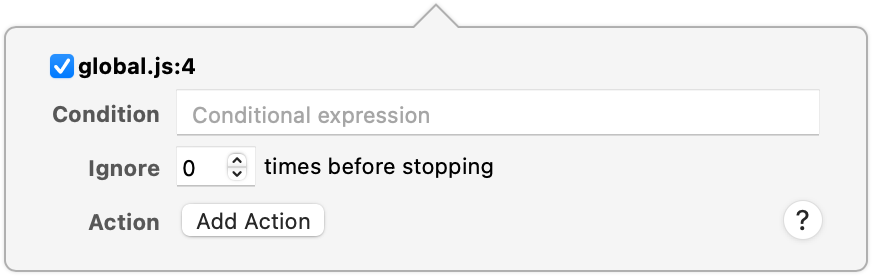
The Condition input allows you to restrict the Symbolic Breakpoint to only pause JavaScript execution if the given JavaScript evaluates to a truthy value. This is useful for situations where you only want to pause JavaScript execution once a certain condition is met, such as a variable having a particular value. Keep in mind that the contained JavaScript is evaluated when the Symbolic Breakpoint is reached, and may cause additional side effects depending on the code you run as your condition.
Rather than execute arbitrary code, however, you may just want to ignore the first few times the Symbolic Breakpoint is reached. If this is the case, setting the Ignore input to any positive integer will prevent the Symbolic Breakpoint from pausing execution until it has been reached that many times.
Now you may be wondering what’s an Action. There are four different types:
-
Log Message
This is basically a “shortcut” for logging values using
console.log. The string you provide behaves like a template literal, meaning you can evaluate arbitrary JavaScript so long as it’s inside a${…}. -
Evaluate JavaScript
Arguably the most powerful Symbolic Breakpoint Action, it allows you to evaluate any arbitrary JavaScript whenever that Symbolic Breakpoint is hit. The given JavaScript is executed as if it were right before the line of code, meaning it will have access to all variables available in that scope before the related line.
-
Play Sound
Adding one of these will cause Web Inspector to play a system beep sound whenever the Symbolic Breakpoint is hit.
-
Probe Expression
Probe Expression s can be thought of almost like a mini-Console. Each time the related Symbolic Breakpoint is hit, the Probe Expression is evaluated and the result is saved in the Probe panel in the Details Sidebar in the Sources Tab, allowing you to see how the result of the expression changes during the lifetime of your program. You can use this to observe changes to a specific variable (e.g.
this), or to changes in an entire expression (e.g.this.foo === "bar").
If any Action is set, you can also configure the Symbolic Breakpoint to Automatically continue after evaluating. This will cause the Symbolic Breakpoint to become effectively “invisible”, in that it will never pause execution. Symbolic Breakpoints that Automatically continue after evaluating will have a small white triangle (“hollow”) in the icon:
State
Symbolic Breakpoints can either be enabled
- the Symbolic Breakpoint was manually disabled
- breakpoints have been globally disabled
All enable/disable/delete toggles are available in the context menu when right-clicking on any Symbolic Breakpoint.
Icon legend:


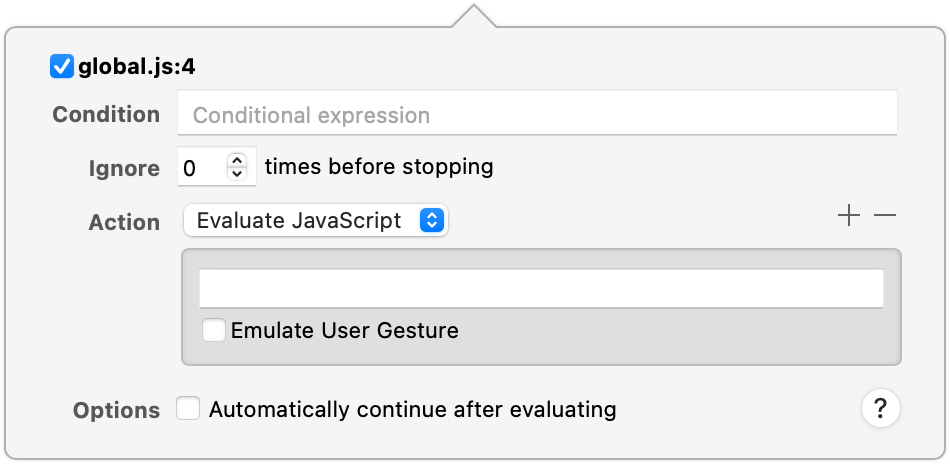












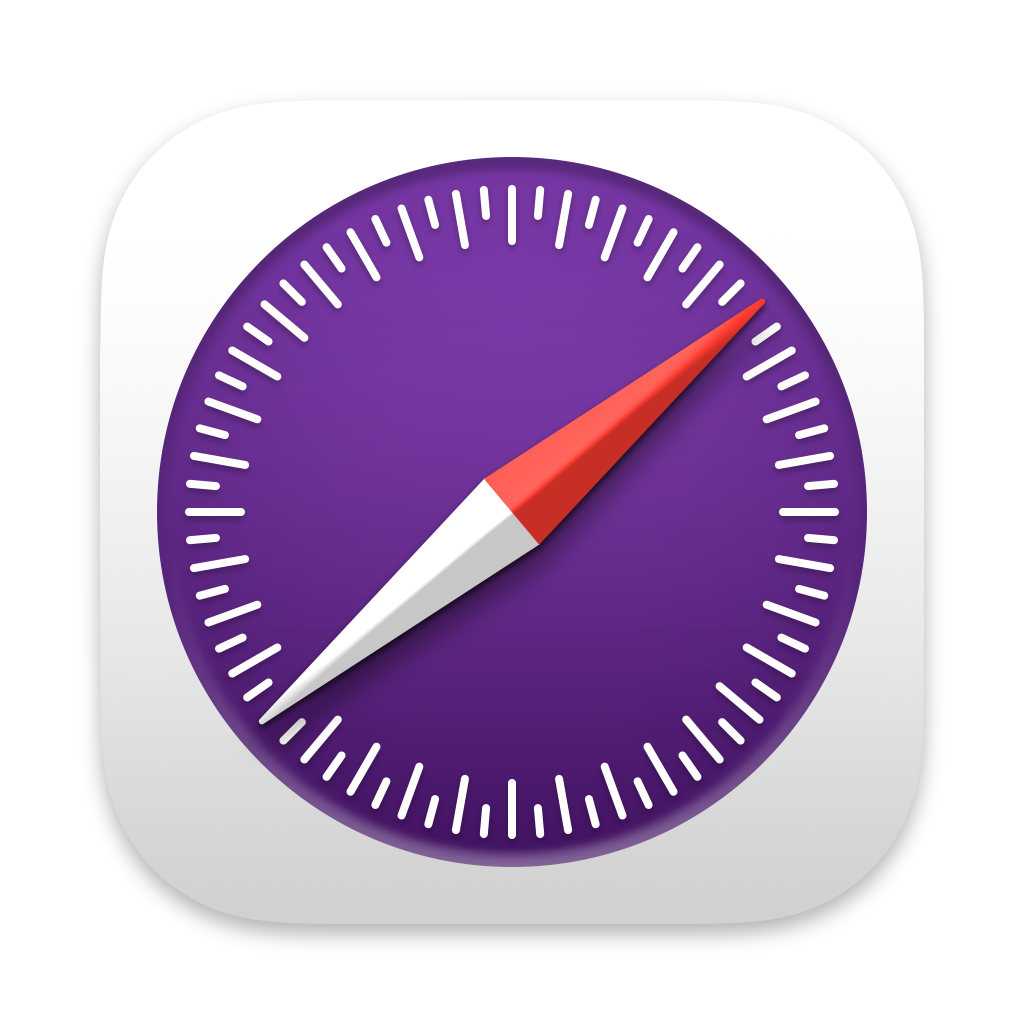 Updated for
Updated for